On the Enter Coursework screen, applicants can choose to enter courses and grades by Year or Subject Area. This article will review how to enter your courses and grades by Subject Area.
Always reference your actual transcript and enter grades and courses exactly as they appear on your school record. Please do not complete this section from memory. Do not round, estimate, or average grades.
- Navigate to the Enter Coursework screen.
Note: If you attended more than one school, be sure to select the School you wish to enter coursework for. - Under the Selected School section, locate the 'I prefer to enter my coursework by:' drop-down and choose Subject Area.
- Next, navigate to the section labeled Subject Area. Find the appropriate subject and click on the green pencil to enter courses under this Subject Area.
Note: Only enter courses that fall within the selected subject area -
To add a course, complete the fields in the Add Course section
- Select the Academic Level the course was taken in.
- Select the Generic Course Title that most closely matches the subject matter of the course at your school.
- Enter the Course Name as it appears on your transcript, if different from the Generic Course Title.
- Select the Course Level.
- Options for course levels (e.g., Academic, Regular) are provided to assist in selecting a level that closely matches designations made on your high school transcript.
- If your school does not use any of the levels listed, then please select Regular or Standard.
- Select the Course Length.
- If your school provides one final grade at the end of the school year, then select Full Year when reporting grades. If your school lists two final grades, then pick Semester and so forth.
- If your school gives final official grades by term or semester, then list each course with its final grade by term or semester.
- You may list the same course twice to give the final grade for each term if that is how it appears on your year-end final transcript.
- Select the Grade.
- Enter your course grade exactly as it appears on your transcript.
- If you are currently taking this course and have not yet received a grade, select In Progress.
- Click Add Course.
- Proceed to the Add Coursework section to continue recording courses for the selected subject area.
Continue this process for each Subject Area. Click Back to Summary to choose a different Subject Area to continue to record additional courses.
Other Subject Areas
- Select Other Subject Area to record courses that are not listed under any other subjects.
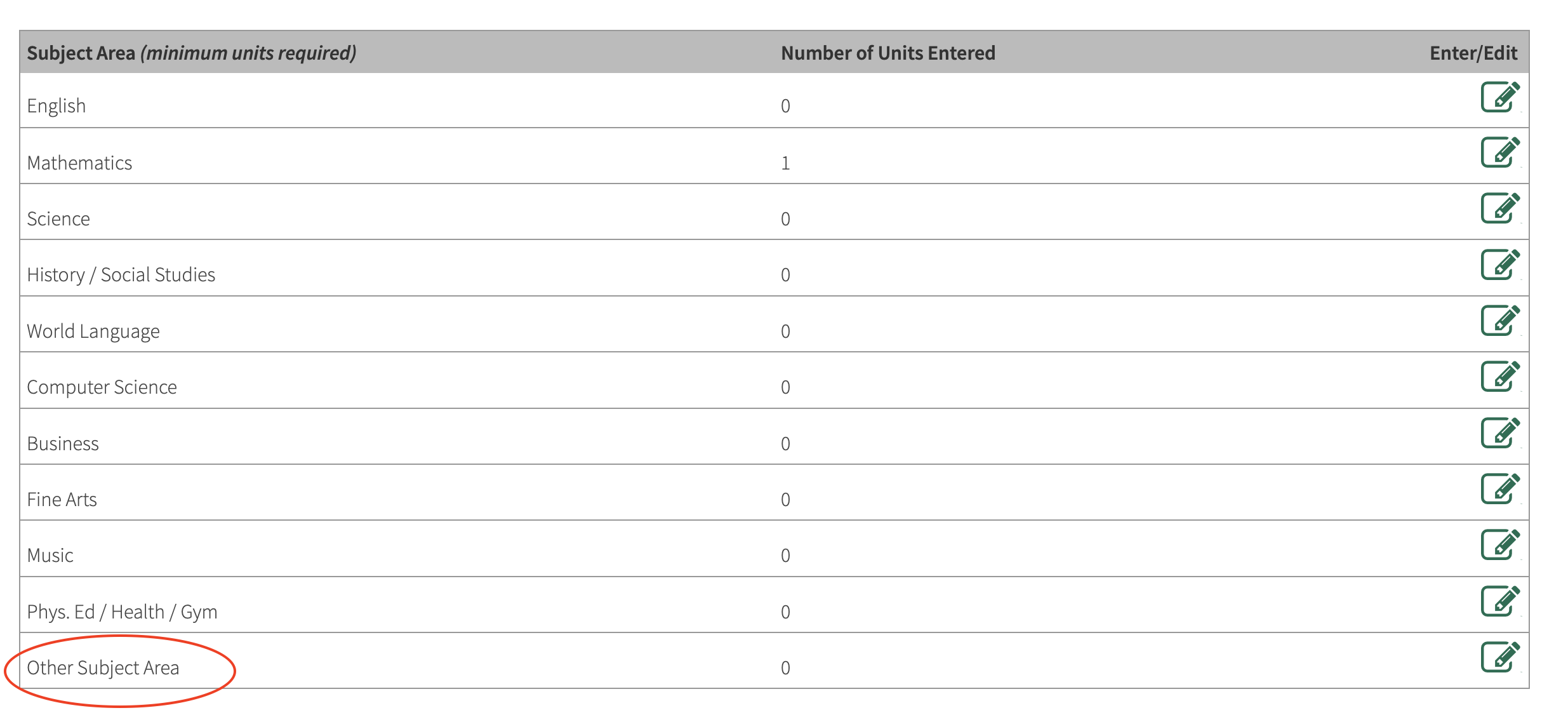
- Repeat Steps 4 & 5 above.
- Select Back to Summary to choose a different Subject Area to continue to record additional courses.
Helpful Tip 💡
You will be able to view and edit all coursework entered under Currently Entered Coursework.