If this is your first time logging in to your SRAR you will be directed to the Core Coursework Entry screen. This allows you to quickly record typical core courses and grades required for high school graduation.
- From the Core Coursework Entry screen, confirm you have selected the correct School.
Note: If you have listed more than one high school of attendance on your SRAR please complete the Core Coursework only for the grades that you attended at that particular school. For example, if you attended one high school for grade 9 and another high school for grades 10-12, record the core coursework for the grade 9 school. When you select the second high school, you will have the opportunity to record the core coursework completed there. - Indicate the Course Length at the top of the screen, 'Most of my final course grades are....'
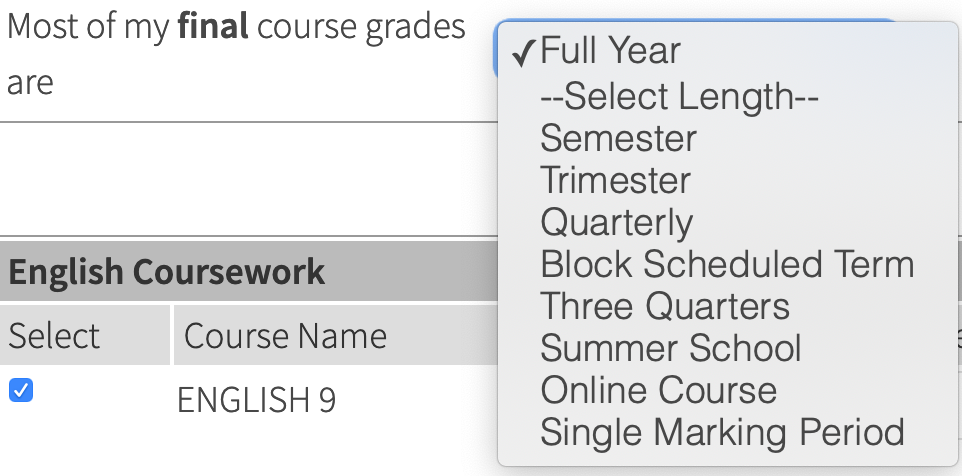
- There are five core academic subject areas listed on the Core Coursework screen: English, Math, Science, Social Science, and World Language. Place a checkbox next to each course which you have taken at this school. For the courses that do not appear on your transcript, be sure that you have not inadvertently checked them off.
- For each course selected, enter the Exact Course Title as it appears on your transcript (if different from the Course Name), the Academic Year the course was taken in (e.g., 9th Grade, 10th grade, etc.), Course Level, Course Length, and Grade.
- Once finished, click the Save Courses button to record your entries. You will be returned to the Enter Coursework screen and can add any other courses by academic year. You will also be able to edit or remove coursework.
Helpful Tips 💡
If your Course Level is not listed under the drop-down menu, please choose Regular or Standard.
Under the drop-down titled Grade, please select In Progress for any scheduled/current senior-year courses for which you do not yet have grades. If you have already completed a 12th-grade course and received a grade, please indicate the grade received. If there is no drop-down option, simply type "IP" in the text-box field labeled "Grade".