To log in to your SRAR using two-factor authentication, please confirm you have successfully enabled two-factor authentication on your SRAR account.
- Go to the SRAR and enter your email address in the text box field and click Continue.
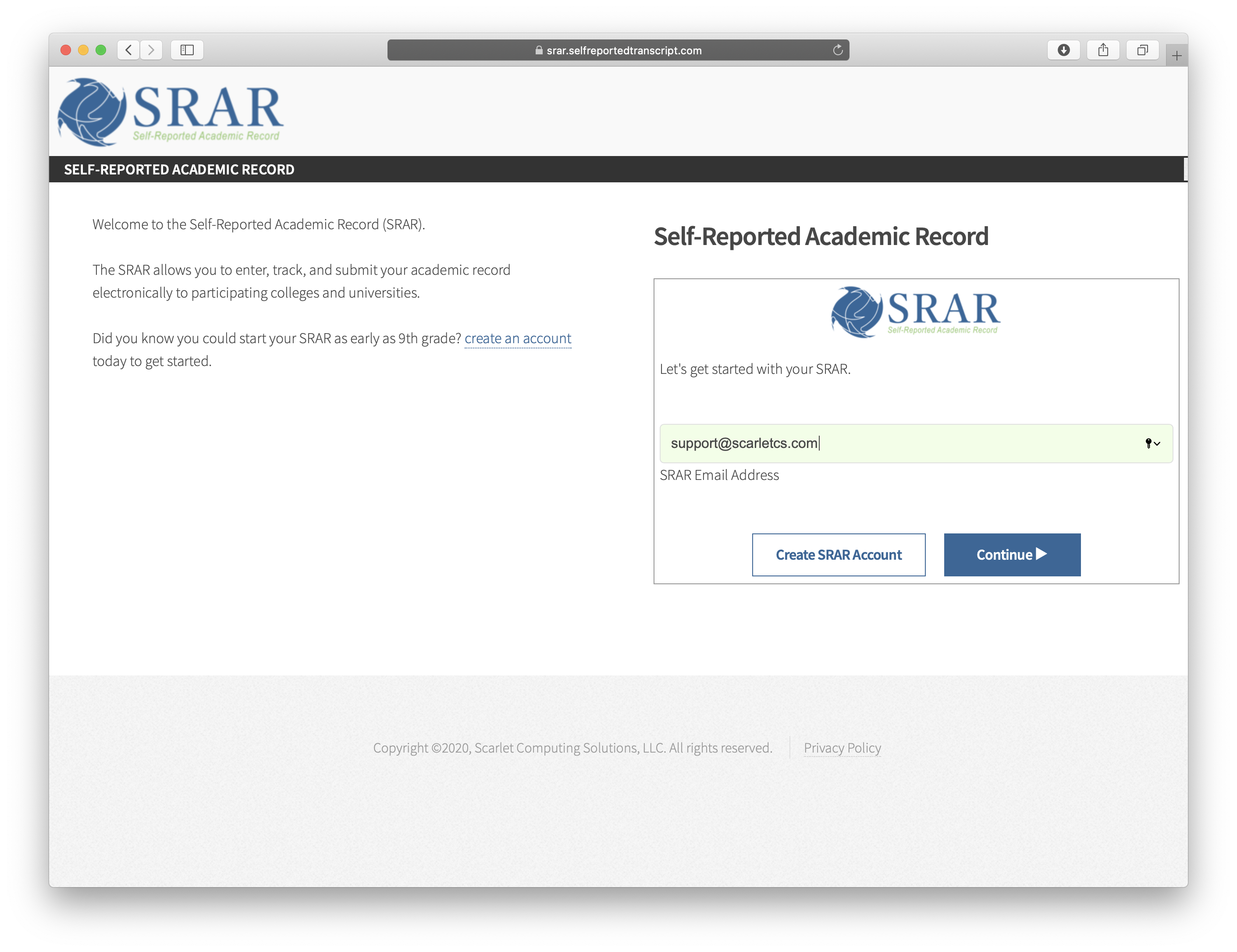
- If you have a SRAR account, you will see a welcome message. To complete your sign-in, enter your SRAR password and click Complete Login.
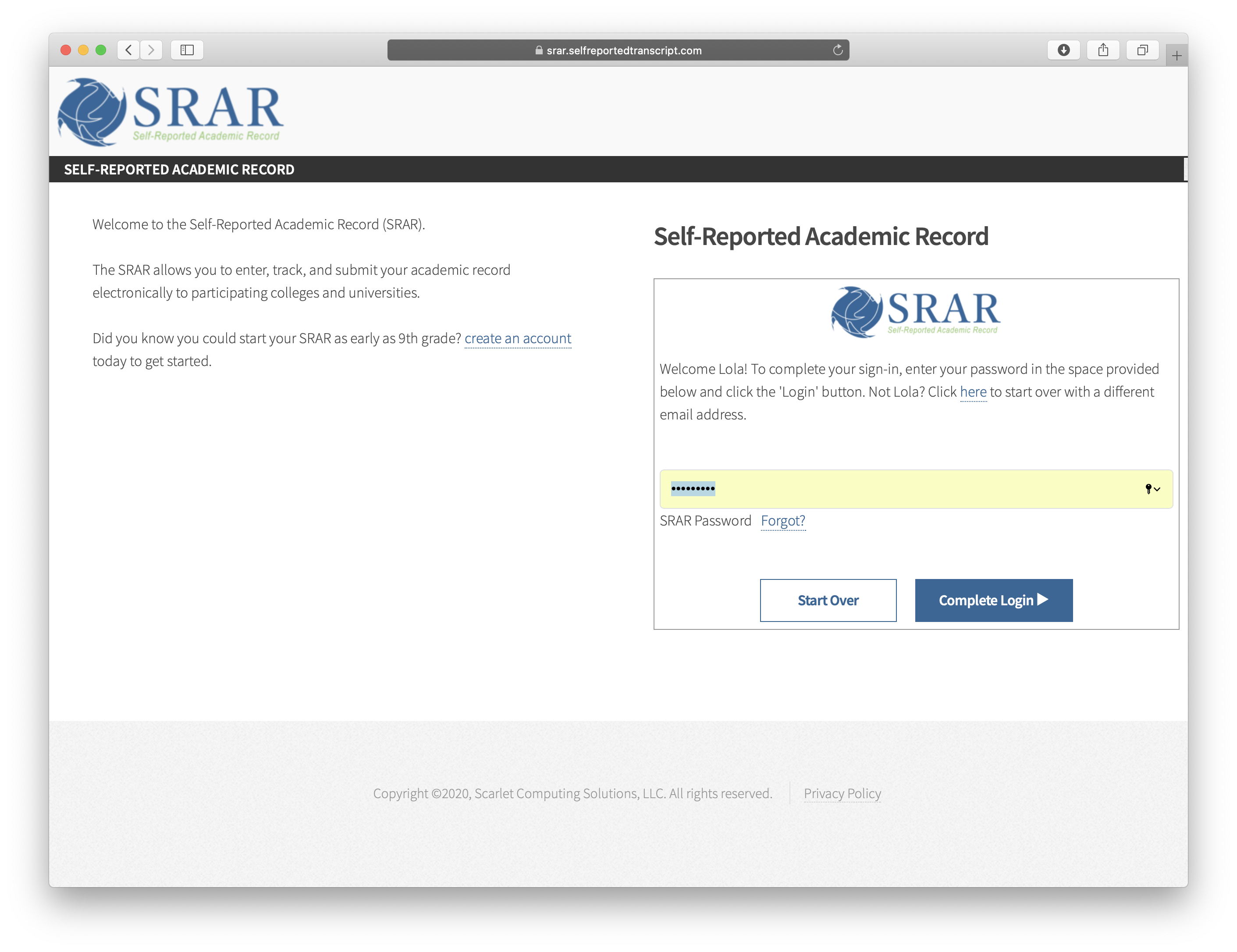
- Next, you will be prompted with the Two-Factor Authentication screen.
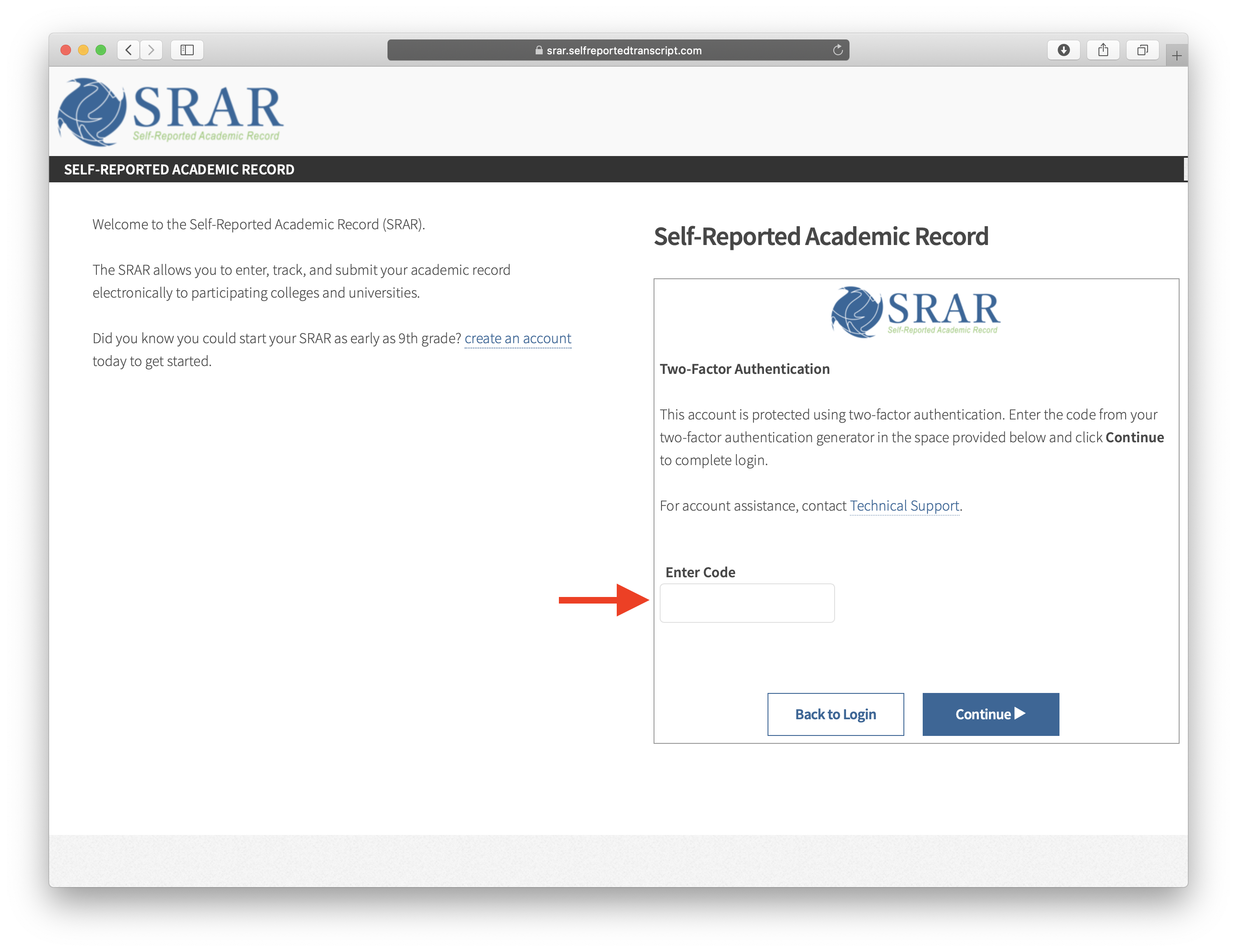
- Open your Time-Based One-Time Password (TOTP) application on your mobile device to retrieve your one-time authentication code. The generated code will expire in 30 seconds.
Note: The screen above may vary depending on the mobile application you use to generate your two-factor authentication code. We are using Microsoft Authenticator in the example above. - Return to the SRAR and enter your one-time code in the space provided and click Continue.
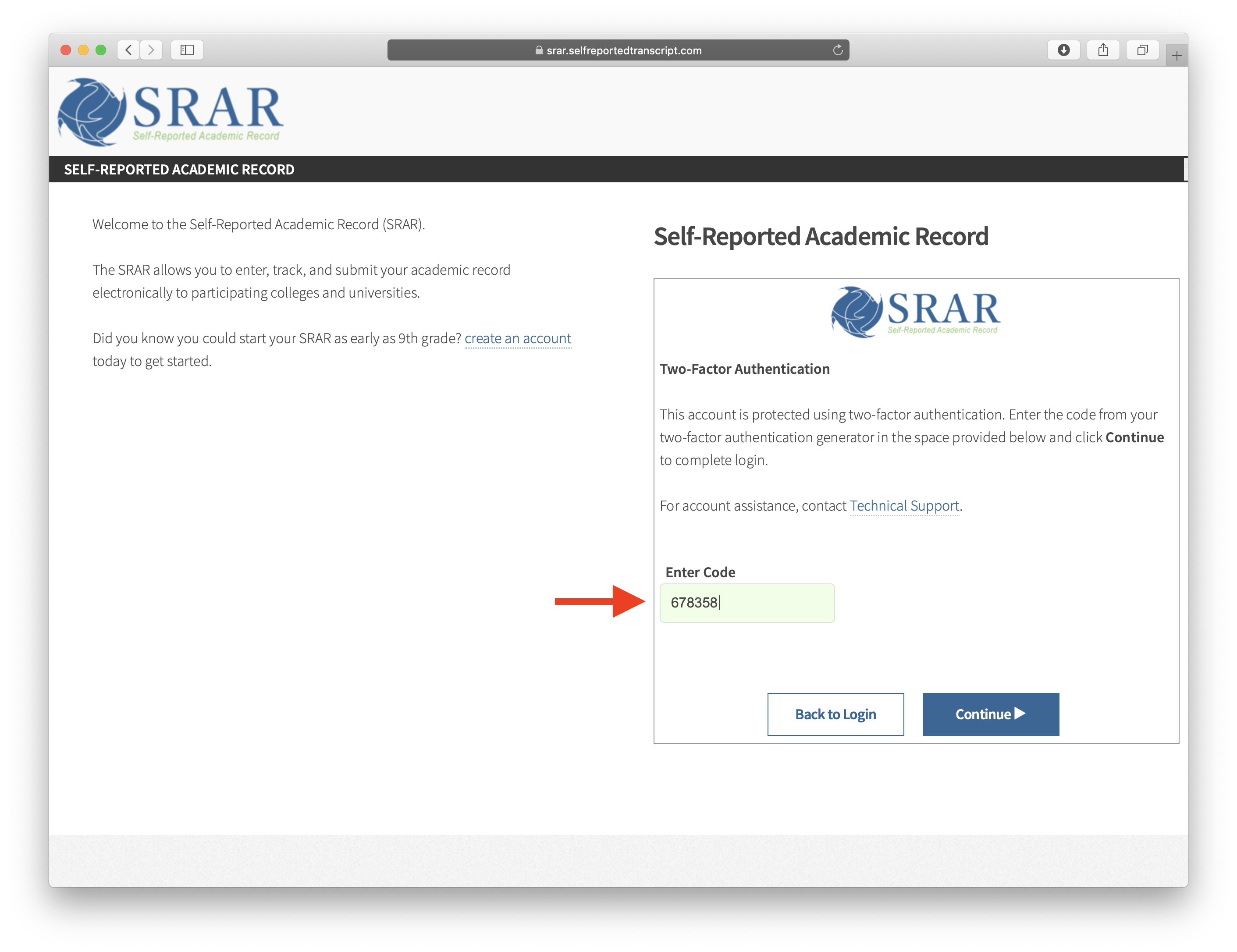
Helpful Tips 💡
If you clicked Enable Two-Factor Authentication on your SRAR account but did not download a TOTP application on your mobile device or finish setting up two-factor authentication properly, you will need to reset your password to regain entry into your SRAR. Once you regain access to your SRAR, please follow the instructions in our help article to enable two-factor authentication on your account.