If you are having trouble accessing the SRAR website, please switch to another browser or adjust your browser's plugin/security settings using the steps below.
Computer
- On your computer, open Chrome.
- Go to the SRAR website.
- To the left of the web address, click the Lock
, Info
, or Dangerous
icon.
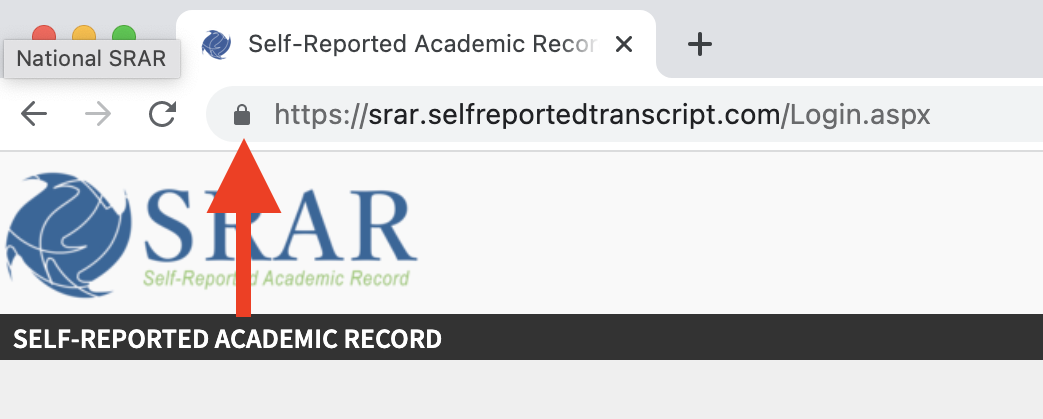
- Click Site settings.
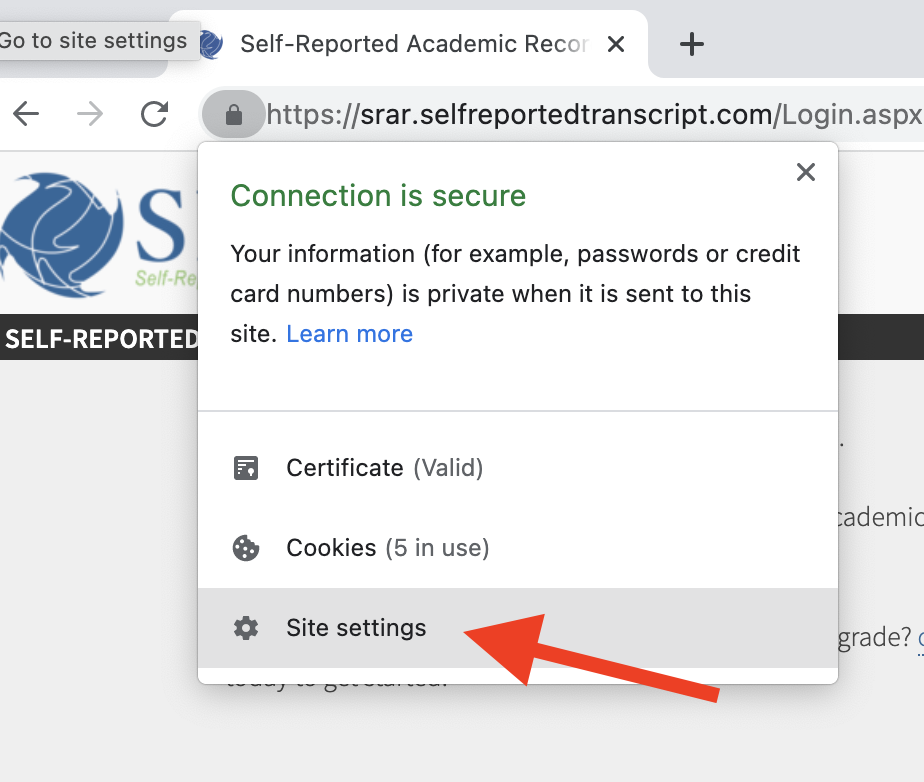
- Change the following permission settings to "Allow":
- Pop-ups and redirects
- Insecure content
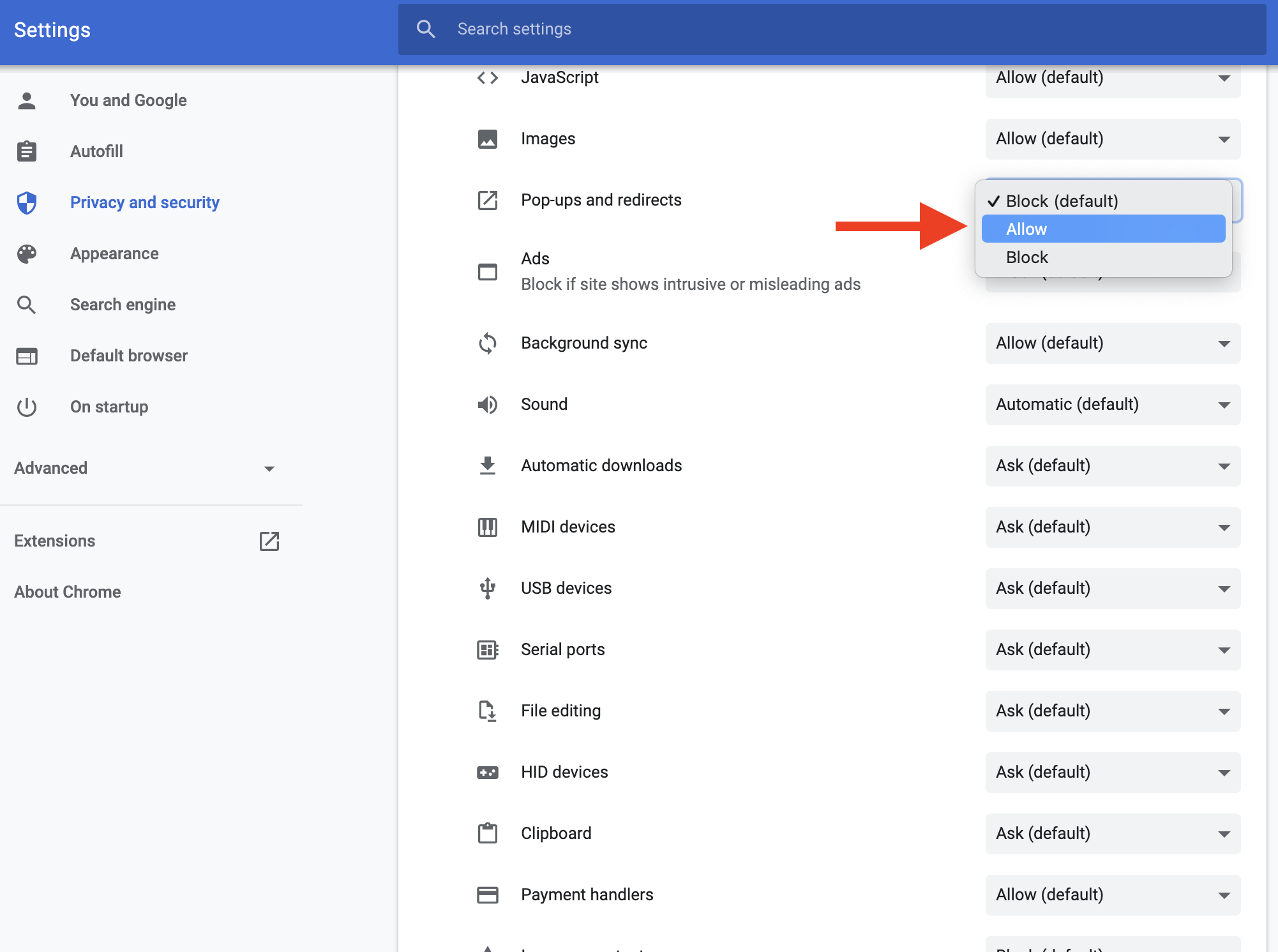
💡Tip: Your changes save automatically.
iPhone/iPad
Change settings for all sites
- On your iPhone or iPad, open the Chrome app
.
- At the bottom right, tap More
Settings
.
- Tap Content Settings.
- Tap the permission you want to update.
Android
Change settings for a site
You can allow or block permissions for a specific site. The site will use the permissions you set instead of the default settings.
- On your Android phone or tablet, open the Chrome app
.
- Go to a website.
- To the right of the address bar, tap More
Info
Permissions.
- To make a change, tap the following settings below and click "Allow".
- Pop-ups and redirects
- Insecure content